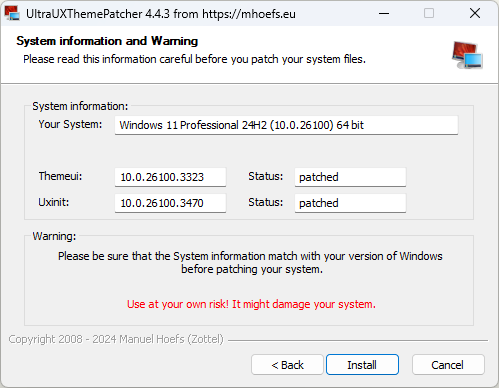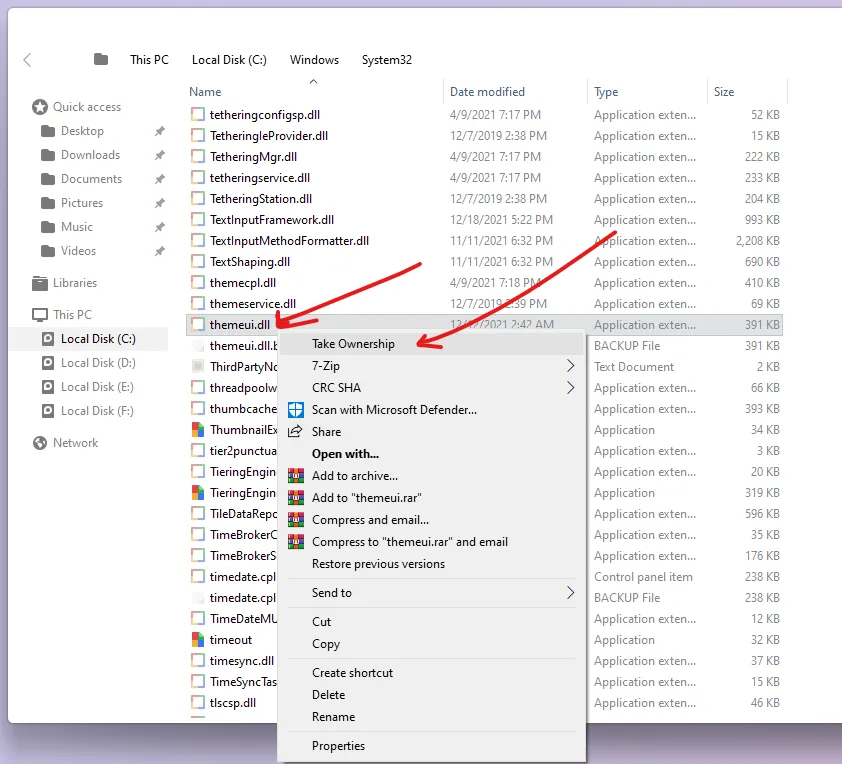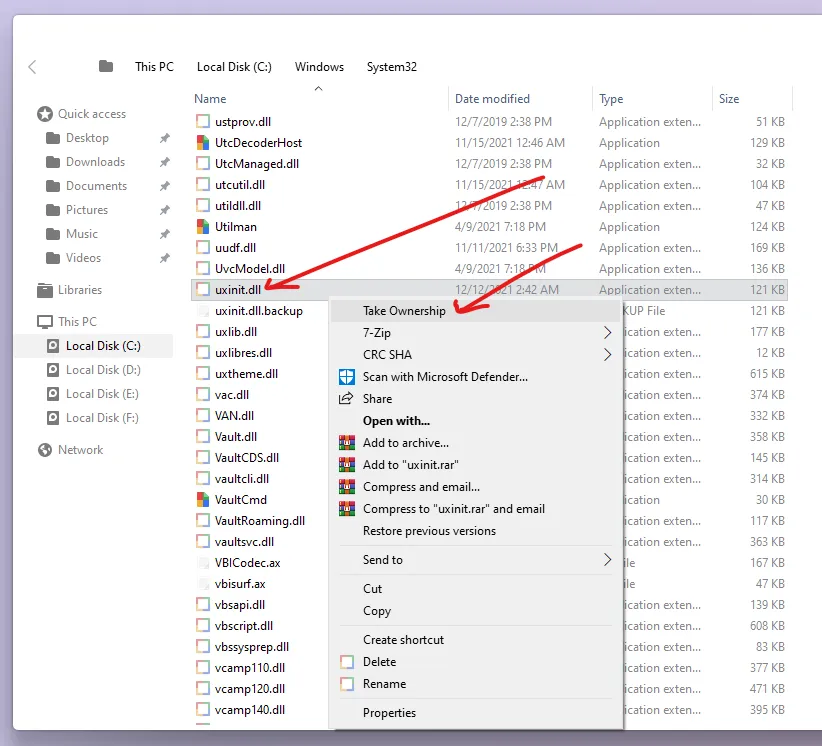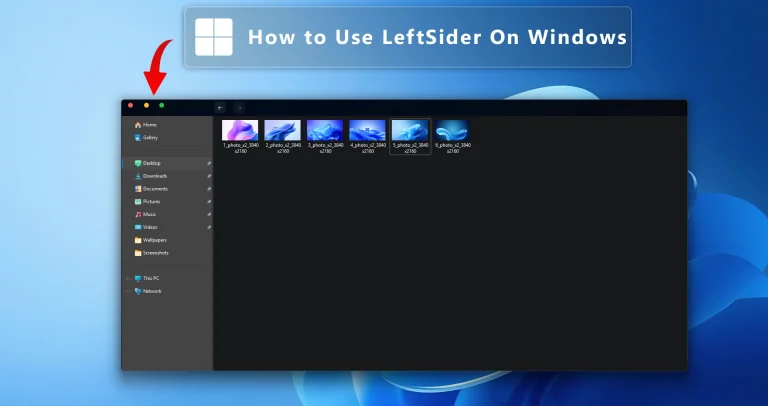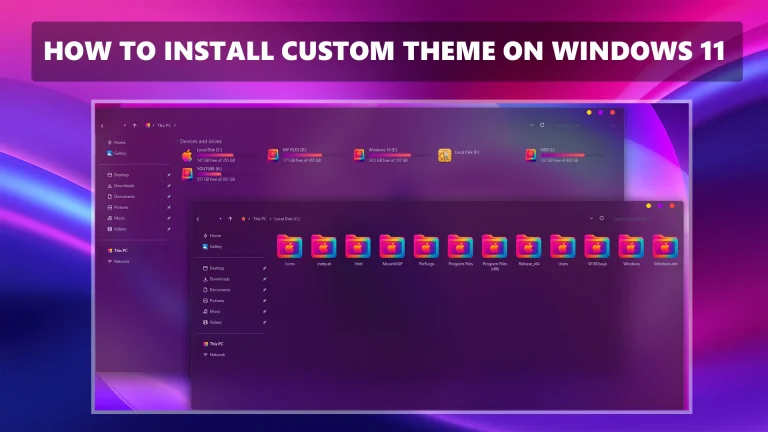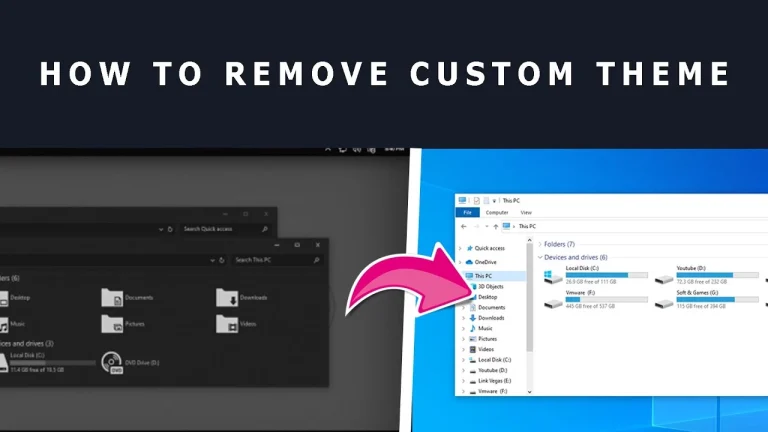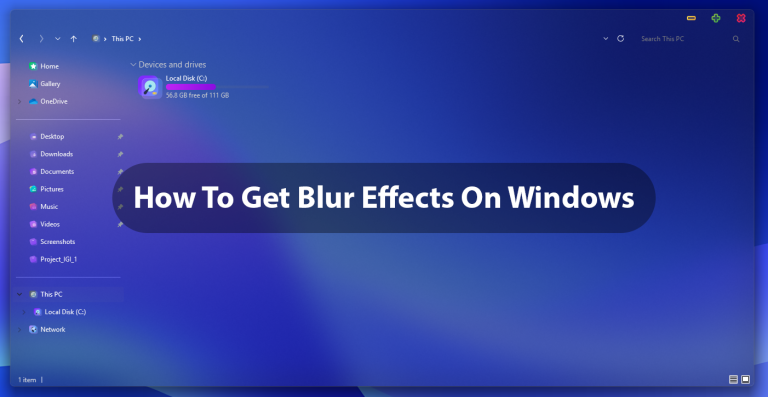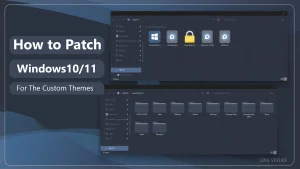
How to patch Windows 11
How to patch Windows 11: Here’s a guide on how to install Ultra UXTheme Patcher. Don’t forget to Create a Restore Point before doing this
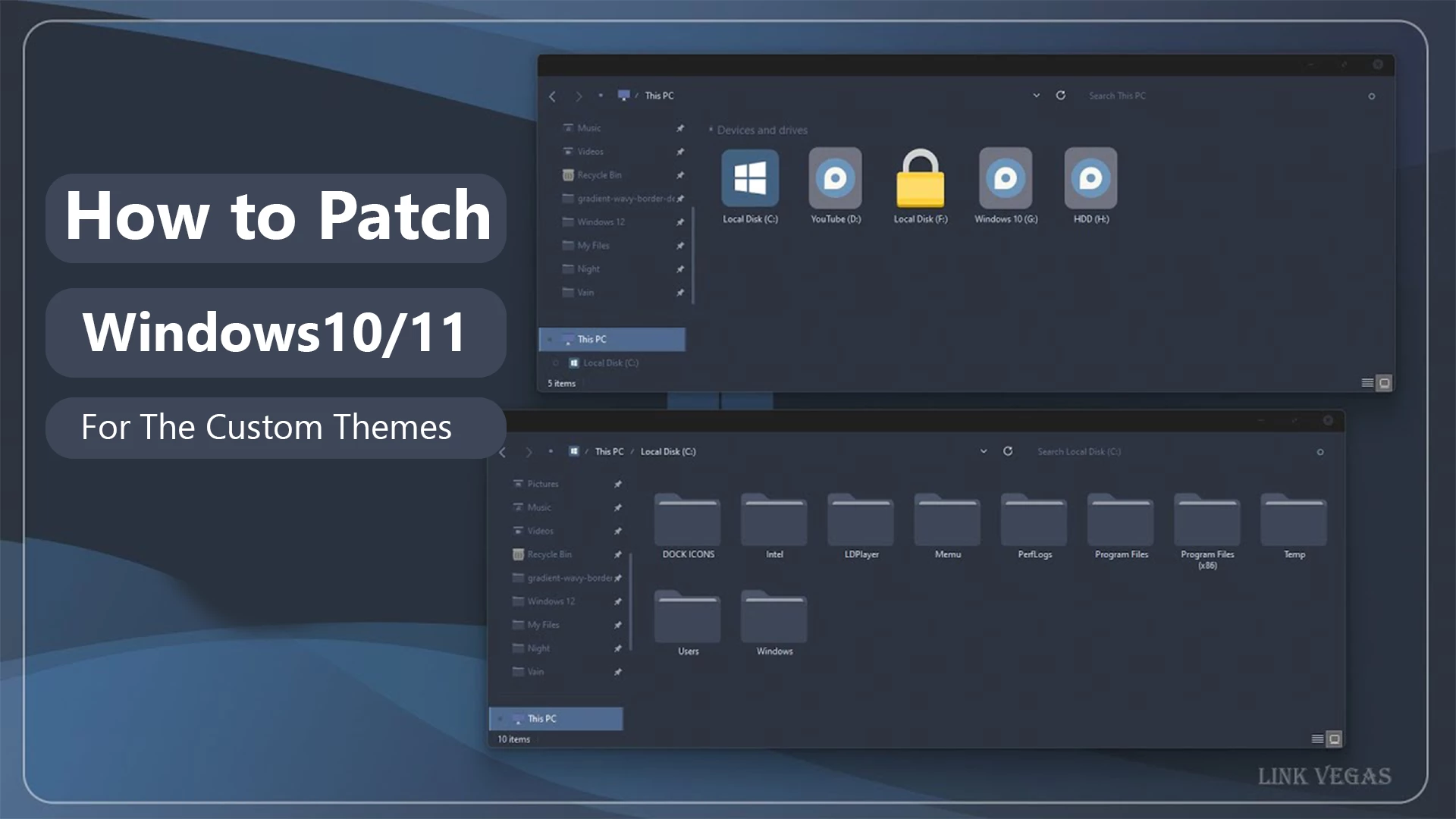
How to patch Windows 11
To use third-party themes on Windows, you’ll need to install a theme patcher. You can find various theme patchers online. Here’s a guide on how to install Ultra UXTheme Patcher. Don’t forget to Create a Restore Point before doing this
- Download Ultra UXTheme Patcher from a trusted source.
- Run the installer. Most of the time, you just need to click ‘Next’ through the steps, similar to installing any other application.
- After installation, restart your computer and check if the patcher status shows ‘patched’.
- If the patcher status shows as ‘patched’, you can use third-party themes on your computer.
UltraUXThemePatcher Windows 10 & 11 Manuel Hoefs
DownloadThe UltraUXThemePatcher, you may notice that the status indicates whether your system is “Patched” or “Unpatched.” If it shows “Unpatched,” follow the steps below:
Add Take Ownership to Context menu
This registry file will add a Take Ownership option to your context menu
Download
- First Download and install the Add Take Ownership registry file.
- Open “Local Disk – C:\Windows\System32 then find themeui.dll and uxnit.dll files
- Right-click on the themeui.dll file and click Tack Ownership
- Then right-click on the uxnit.dll file and click Tack Ownership
- Now reinstall the Ultra UXtheme Patcher.
After installation, restart your computer and check if the patcher status shows ‘patched’as shown in the image below
Once done you can use this theme videos from my youtube channel to make your computer more interesting
Post Views: 664
Share your love