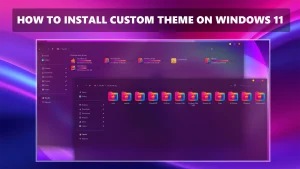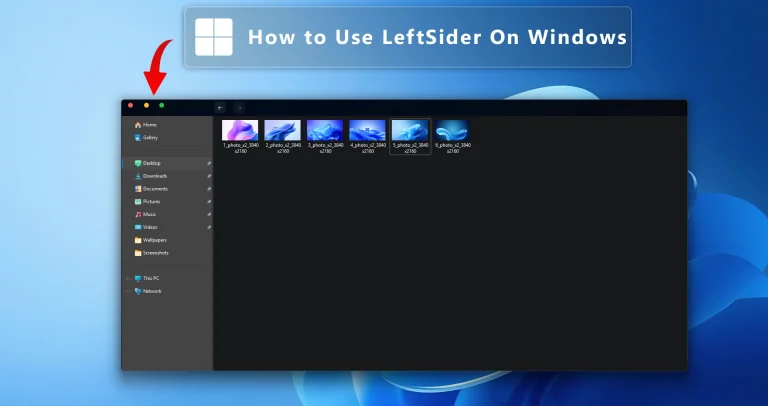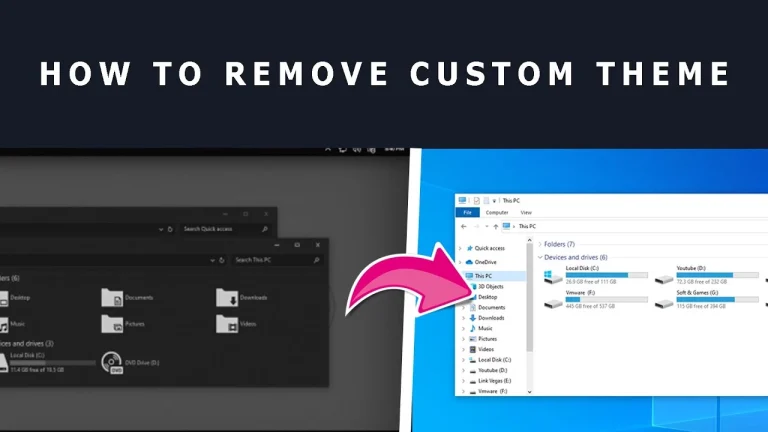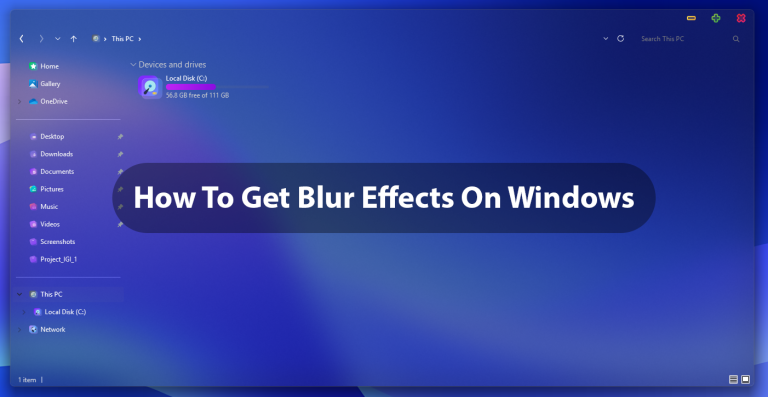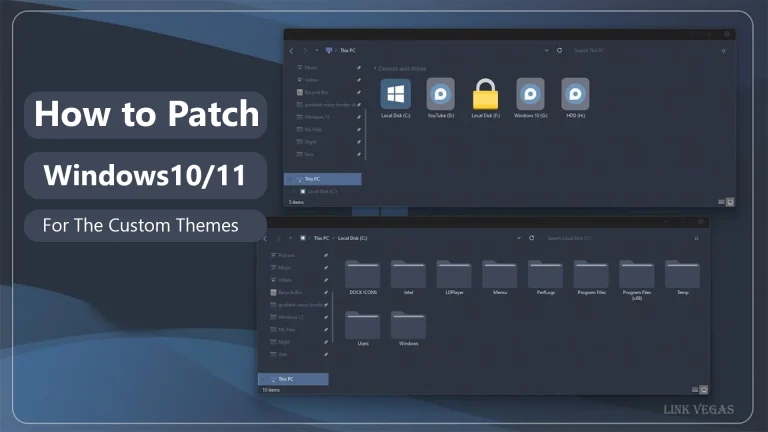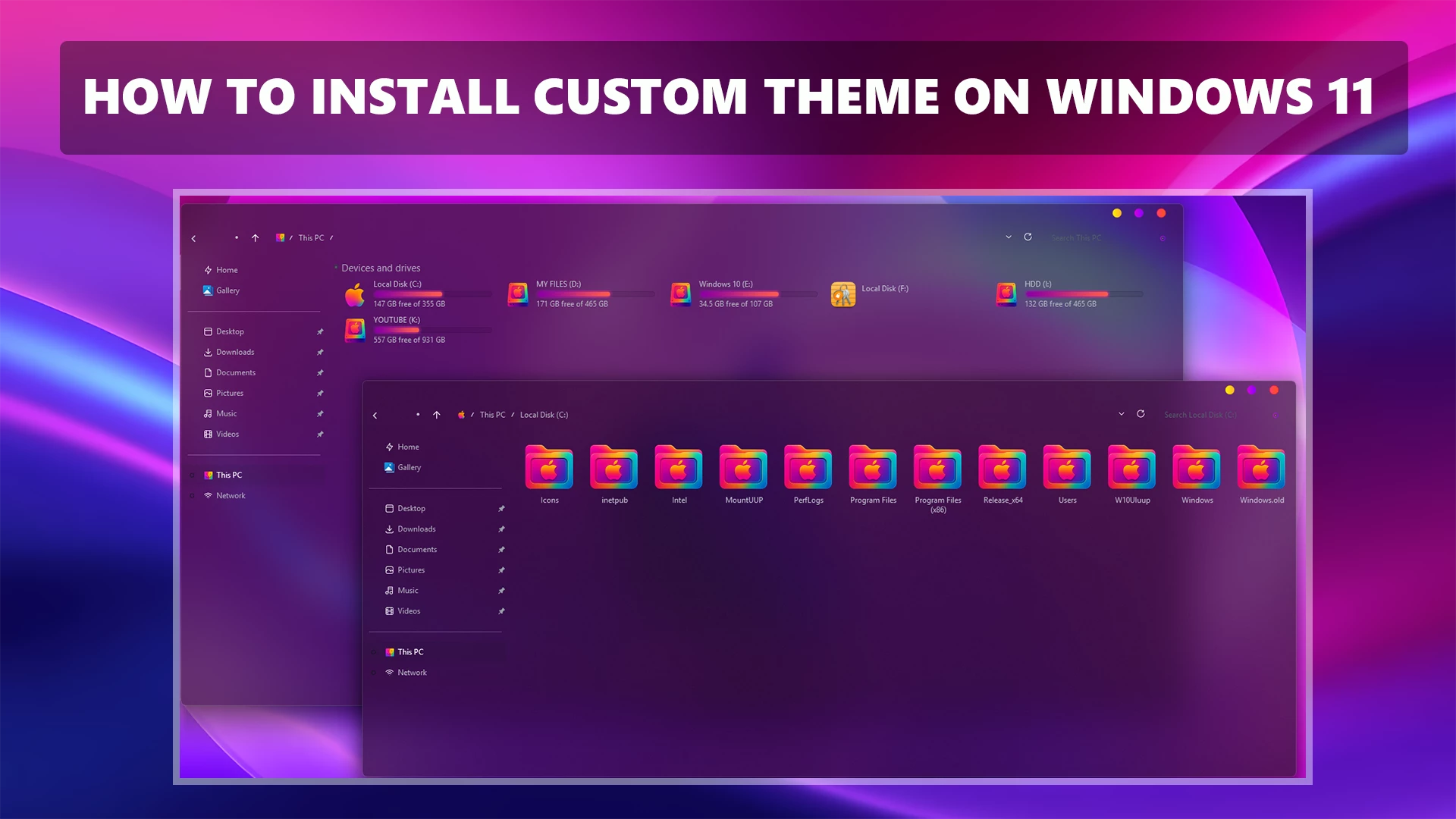
How to Install Custom Theme on Windows 11
Step 1: Backup Your System (Recommended)
> Create a restore point:Start > Create a restore point > Configure > Turn on system protection > Create
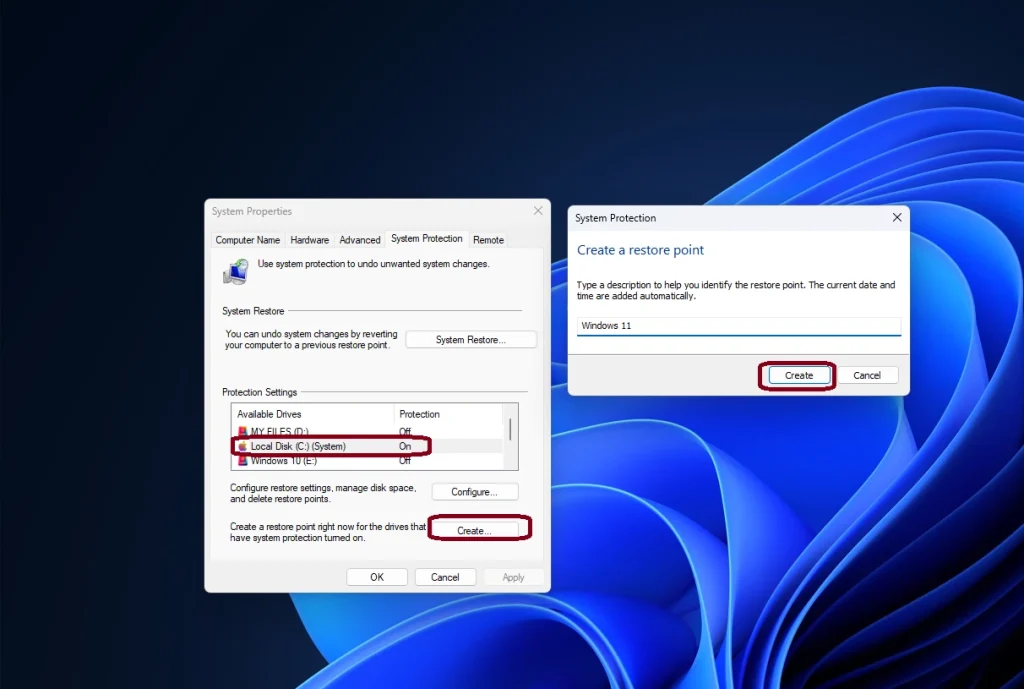
Step 2: Patch System for Third-Party Themes
- Use SecureUxTheme (Safe and popular tool)
- Download Link
- Download And Extract The Files
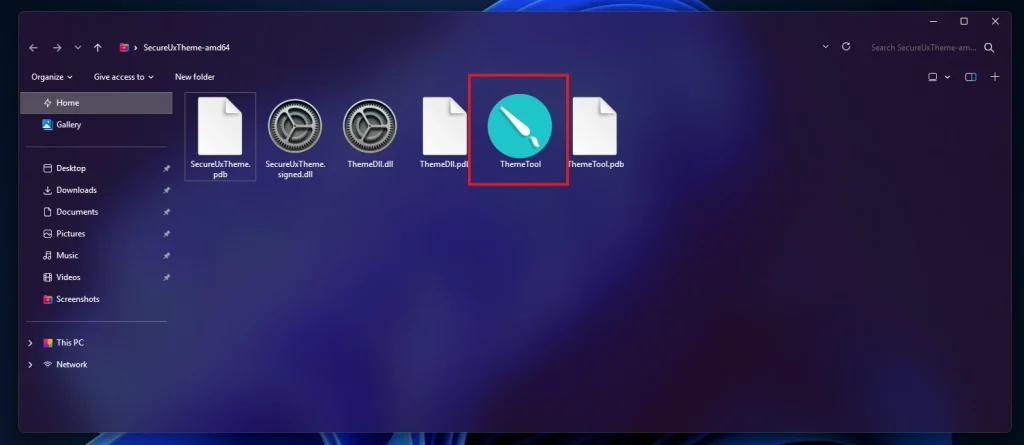
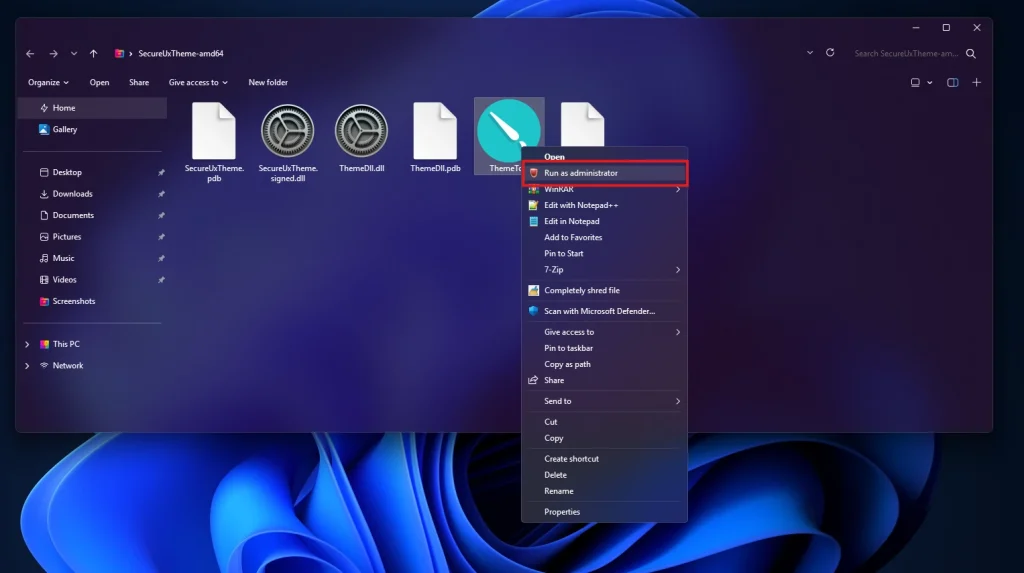
✅ Run SecureUxTheme.exe as Administrator.
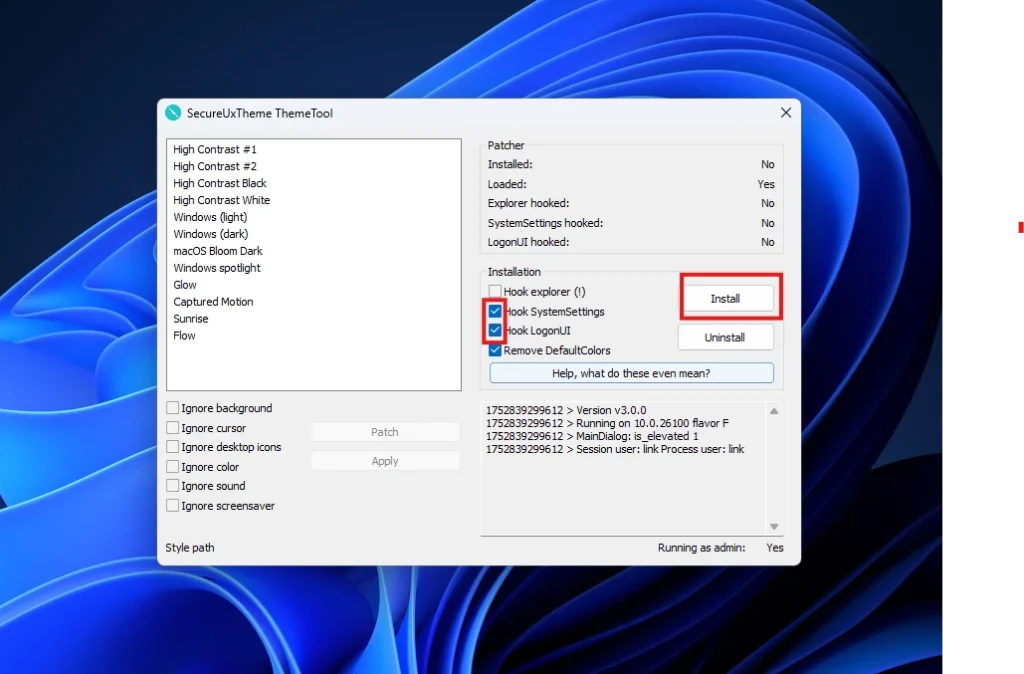
✅ Mark This 2 Box & Click Install to patch your system.
✅ Restart your PC.
✅ Now Download a Custom Theme
- Download Windows 11 Theme
- You Can Download From Here
- Look for themes compatible with Windows 11 or your current build.
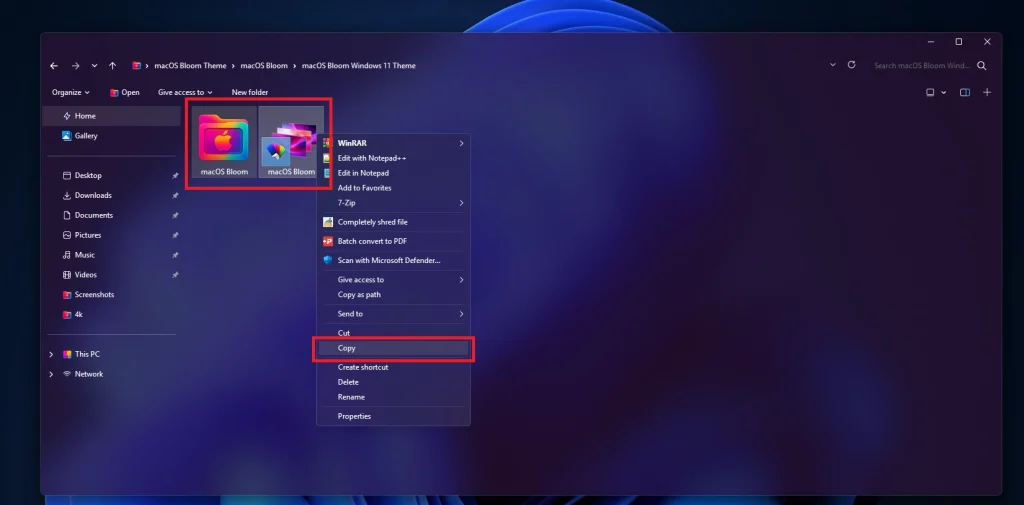
Copy Theme Files
Copy .theme files and their folders to:
C:\Windows\Resources\Themes
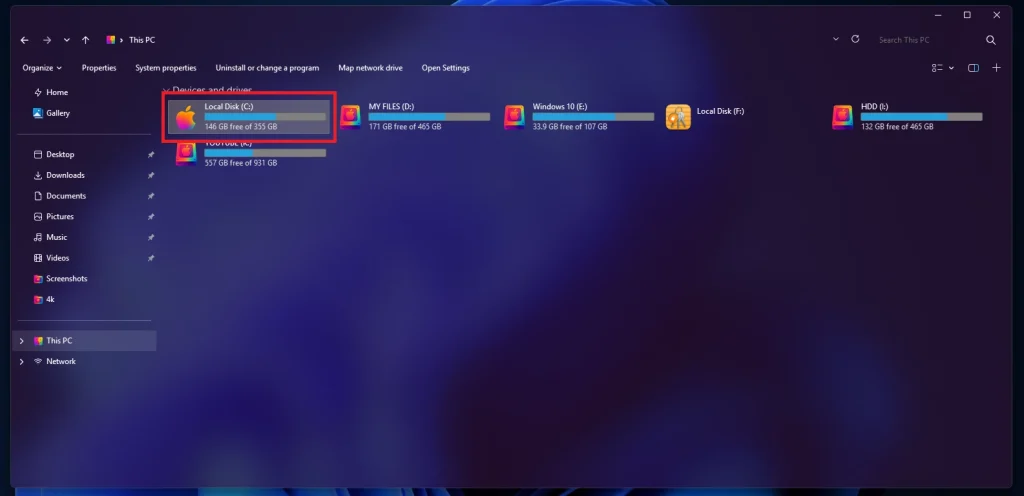
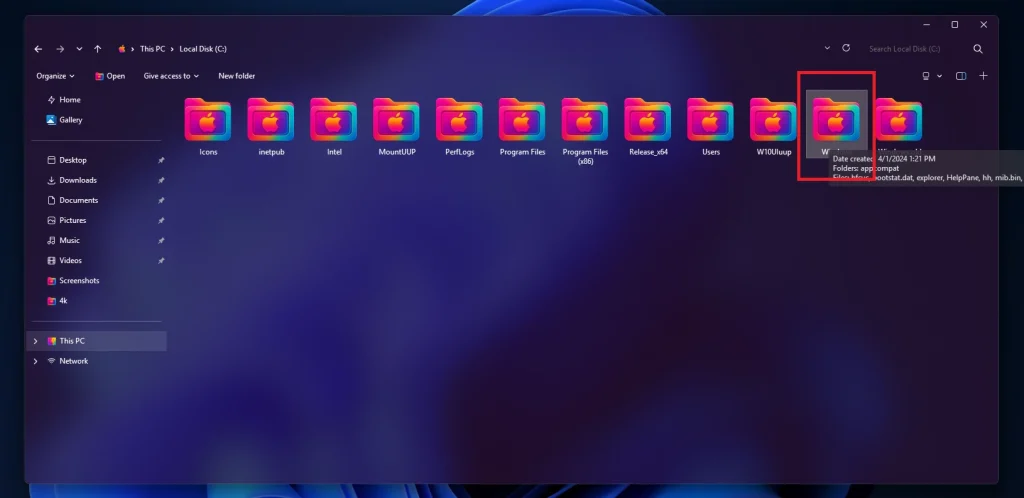
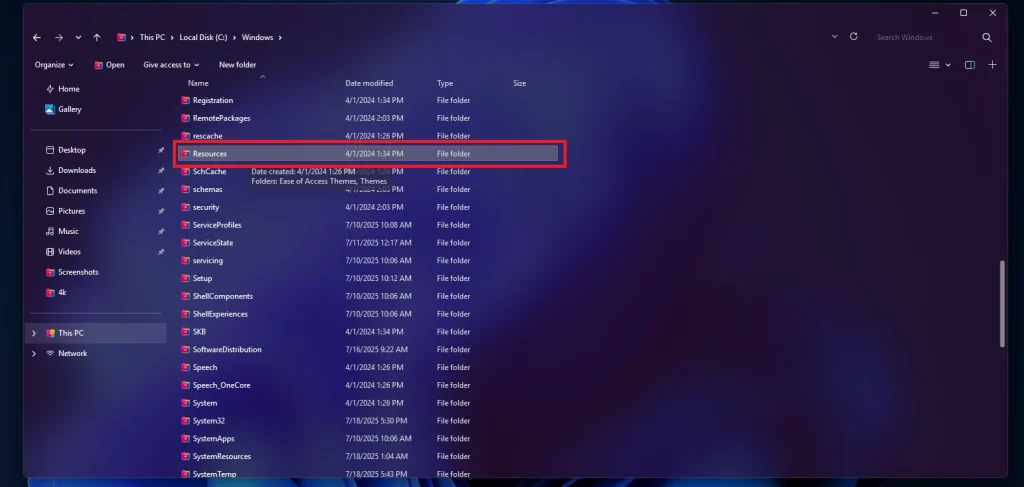
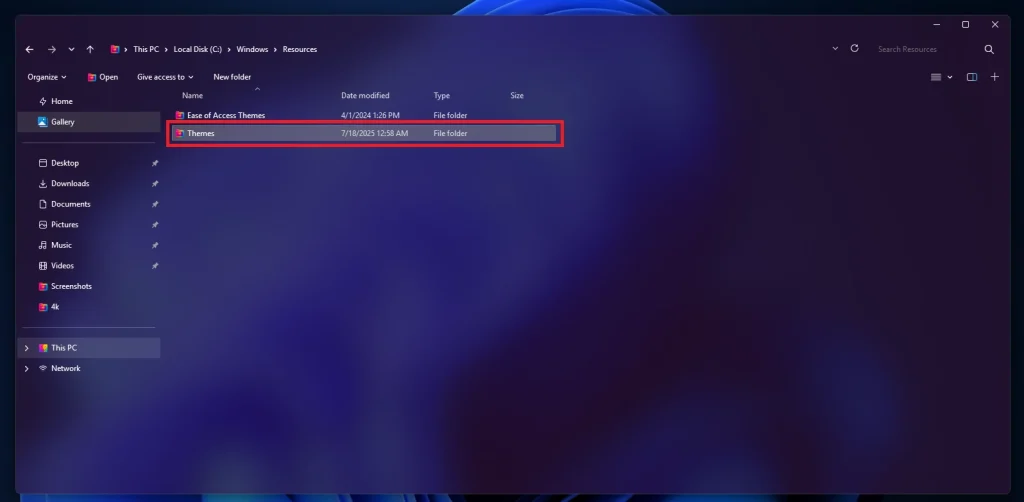
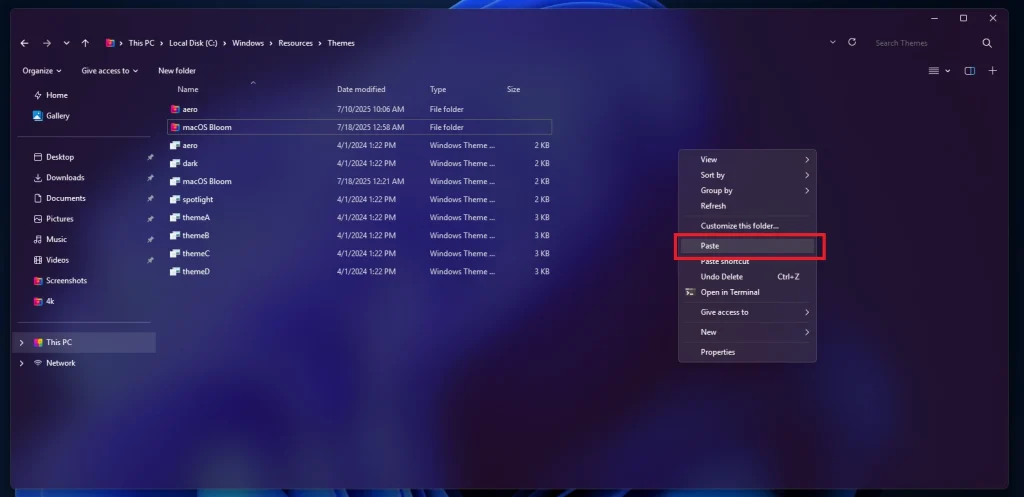
And Paste Theme Files Here
✅ Apply the Theme
Step 5: Apply the Theme
Run
SecureUxTheme.exeagain.You’ll see your custom theme listed.
Click on Patch & Apply
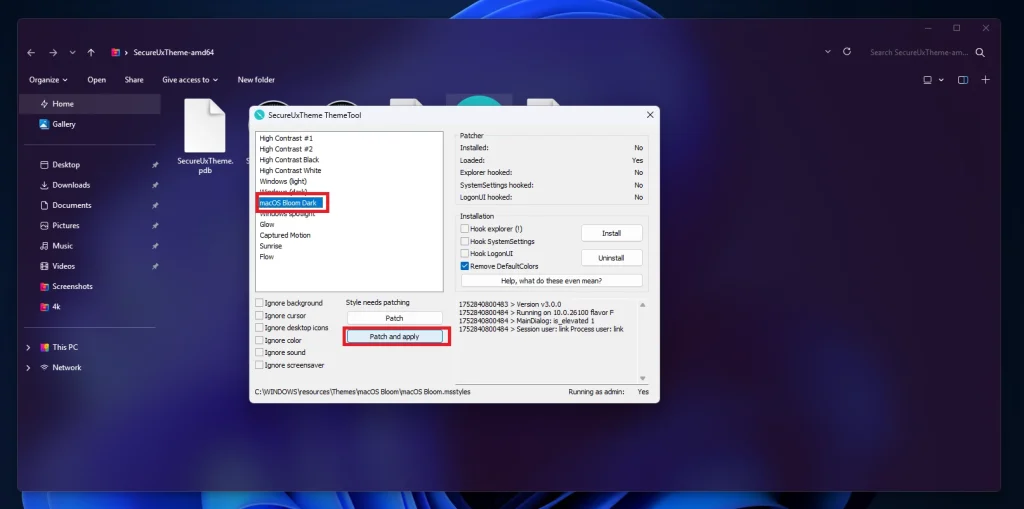
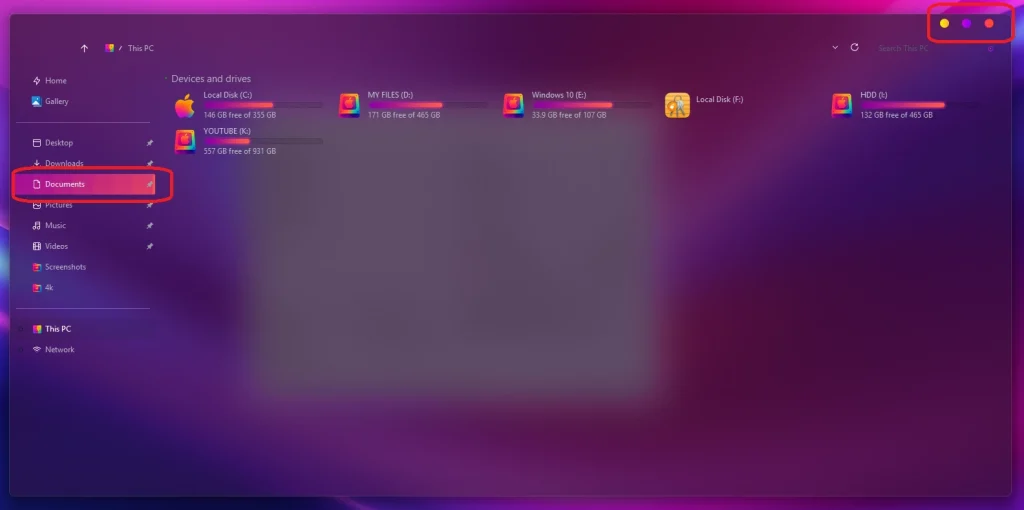
Optional: Customize More
✅Use 7TSP Icon Pack for icons.
✅Use Blur Mica For Acrylic Effect
✅ Done!
Your Windows 11 now has a fully custom theme. Enjoy a fresh look!
The Tech Expert's Guide to Installing Custom Themes on Windows 11
Post Views: 1,036
Share your love